Renovating your kitchen? Before you commit to painting your cabinets, there’s a smarter, risk-free way to preview your design choices — using a kitchen cabinet color visualizer. These virtual tools allow you to test paint colors on your cabinets without lifting a brush. Whether you're uploading your own photo or exploring preloaded templates, visualizers save time, money, and second-guessing.
Why Use a Kitchen Cabinet Color Visualizer?
A kitchen cabinet color visualizer is an essential tool for anyone planning a home renovation.It allows users to preview different cabinet paint colors on a digital model of their actual kitchen or a template — helping them make informed decisions before committing to paint.
These tools save time and money by preventing expensive repainting or design mismatches.
With features like real-time previews, virtual remodel simulations, and custom color palettes, users can experiment with combinations of cabinet finishes and surrounding elements like wall color or countertops.
Whether you’re using a browser tool or a home makeover app, cabinet paint visualizers support better planning and greater confidence in your design vision.
Brands like Tilesdisplay and others now integrate smart visualization to streamline kitchen planning and enhance the renovation experience.
From DIYers to interior designers, these tools make it easier to visualize your ideal kitchen without picking up a paintbrush.
Top Features to Look For in a Cabinet Color Visualizer
Not all cabinet color visualizers offer the same quality or experience. Whether you're a homeowner planning a DIY project or a designer working with clients, it's important to choose a tool that offers functionality, realism, and ease of use. Below are the top features that make a kitchen cabinet paint visualizer truly effective.
1. Upload-Your-Own-Photo Options
The ability to upload a photo of your actual kitchen is one of the most valuable features in any cabinet paint visualizer. This allows you to see how specific paint colors will look on your cabinets not just generic templates. With this feature, you get a personalized visualization experience that reflects your lighting, cabinet shape, and kitchen layout. This increases accuracy and boosts decision-making confidence before you commit to a paint color.
2. 3D or Realistic Rendering Capabilities
High-quality 3D or photorealistic rendering is essential for accurately simulating how paint will look on your cabinets. Tools that use flat, unrealistic overlays can distort your expectations. Look for a visualizer that can recreate texture, shadows, and angles — mimicking how light interacts with your kitchen surfaces. This level of detail helps you choose cabinet colors that will look just as beautiful in real life as they do on screen.
3. Drag-and-Drop Tools for Cabinet Zones
Advanced visualizers allow you to isolate specific cabinet sections — such as uppers, lowers, or island cabinets — and test colors independently using drag-and-drop functionality. This gives you full control to experiment with two-tone cabinet designs, accent colors, and contrast finishes. It’s an excellent way to visualize combinations like white uppers with navy lowers or matte black islands with light wood cabinetry.
4. Color Libraries from Real Paint Brands
The best cabinet color visualizers are integrated with official color libraries from top paint brands like Tiles display ,Sherwin-Williams, Benjamin Moore, BEHR, and Valspar. This ensures that what you see digitally is based on actual available paint formulas. You can preview exact color names and codes, making it easy to buy matching samples or gallons later. This feature eliminates guesswork and ensures consistency between your virtual plan and your real-world outcome.
5. Mobile and Desktop Compatibility
Convenience matters when you’re working on a renovation. A top-tier visualizer should be accessible on both desktop and mobile devices, giving you flexibility to design on the go. Whether you're snapping a kitchen photo with your phone or working at your desktop with contractors, cross-platform compatibility ensures your designs are always within reach. Look for tools that sync across devices or offer cloud-based saving for continued editing.
Bonus: Lighting Simulation and Finish Options
Some of the most advanced tools simulate lighting conditions — such as natural light, warm indoor lighting, or cool LEDs — to show how color perception changes. Others offer finish options like matte, satin, semi-gloss, or high-gloss, helping you decide not only on color, but also on sheen. These additional touches give a more realistic and comprehensive view of your future kitchen.
User Interface Matters
Finally, don’t overlook the importance of a clean, intuitive interface. A complicated visualizer can frustrate and confuse users, especially beginners. The best cabinet color simulators make the process simple, interactive, and even fun. Look for options with clear buttons, undo functions, zoom tools, and an overall smooth user experience.
7 Best Kitchen Cabinet Color Visualizer Tools
Choosing the right cabinet color visualizer can make or break your remodeling experience. Below are seven standout tools — including Tilesdisplay, a powerful and innovative solution — that let you preview, plan, and perfect your kitchen cabinet colors with precision.
1. Tilesdisplay Interactive Cabinet Visualizer for Realistic Planning
Tilesdisplay is a high-performance visualizer that’s purpose-built for real-life home renovation scenarios. Unlike generic apps, Tilesdisplay combines realistic rendering with intelligent cabinet mapping, giving users the power to see exactly how selected finishes and paint colors will look in their actual kitchen layout.
Key Features:
-
Upload-your-own-photo functionality
-
Real-time color overlays with impressive realism
-
Customizable finishes and surface textures
-
Designed for cabinet simulations, tiles, and more
-
Great for designers, remodelers, and manufacturers
Whether you're testing out a navy matte finish or pairing cabinets with backsplash tiles, Tilesdisplay gives you the closest digital replica of your future kitchen.
2. Sherwin-Williams ColorSnap® Visualizer
One of the most trusted names in paint, Sherwin-Williams offers a robust visualizer that allows you to upload your own kitchen photo and experiment with hundreds of paint colors. The interface is clean, responsive, and mobile-friendly.
-
Works across devices
-
Seamless paint color testing
-
Massive Sherwin-Williams color catalog
-
Great for interior walls, cabinets, and trims
3. BEHR® Paint Your Place
BEHR’s visualizer stands out for its simplicity and usefulness for DIY users. You can upload your own kitchen photo and start experimenting immediately. It’s particularly handy if you’re using BEHR paints for your renovation.
-
Upload real photos or use sample rooms
-
Compatible with BEHR’s official color palette
-
Easy-to-use for non-tech-savvy users
-
Great for both wall and cabinet color simulations
4. Home Depot Project Color App
Designed for homeowners on the go, this app is one of the most accessible tools on mobile. You can take a picture in real time and instantly apply color filters to your kitchen cabinets and walls.
-
Available on iOS and Android
-
Real-time camera mode
-
Easy photo upload and swipe-to-change colors
-
Ideal for beginners or first-time painters
5. Benjamin Moore Personal Color Viewer
This visualizer from Benjamin Moore is ideal for color precision. It’s especially good for professionals who need detailed cabinet rendering and access to one of the most respected paint catalogs in the industry.
-
Advanced tools for masking and cabinet selection
-
Full access to Benjamin Moore colors
-
Offers both wall and cabinet simulation
-
Slightly more complex, but very accurate
6. Lowe’s Virtual Room Designer
Though it’s more of a room planner, Lowe’s tool allows you to experiment with various kitchen cabinet colors, countertops, and flooring. Great for testing how your cabinets look within the larger kitchen context.
-
Complete room visualization
-
Useful for entire kitchen layouts
-
Includes cabinetry, wall, and floor options
-
Web-based with intuitive interface
7. RoomSketcher – 3D Kitchen Planner
RoomSketcher is geared more toward professionals and design-savvy users. While not cabinet-specific, it lets you build or upload a room, then apply color overlays and design components in 2D and 3D.
-
Create a custom kitchen layout from scratch
-
Visualize cabinets, walls, and furniture
-
Offers photo-like renderings
-
Best for planning a complete renovation
Summary: Which Tool is Right for You?
If you're looking for high realism and cabinet-specific simulation, Tilesdisplay is your top choice.
For casual users and DIYers, Sherwin-Williams and BEHR provide great free options. Professionals might prefer RoomSketcher or Benjamin Moore for precision rendering.
Choose the one that fits your experience level, renovation goals, and paint brand preferences — and start visualizing confidently.
How to Upload Your Own Photo and Visualize Cabinets
If you want the most realistic preview of how your kitchen cabinets will look after a fresh coat of paint, using your own photo in a cabinet color visualizer is the smartest step. Instead of relying on generic mockups, uploading your kitchen image gives you a personalized, highly accurate visualization experience. Here's a detailed breakdown of how to do it the right way.
1. Take a Straight-On Photo of Your Kitchen in Daylight
The first and most important step is capturing a clean, well-lit photo of your kitchen.Stand directly in front of your cabinets and aim for a straight-on shot — no angled or tilted perspectives. Natural daylight is ideal; open blinds or curtains and take the photo during the day to avoid artificial lighting distortions.
Make sure:
-
There are no heavy shadows, especially around cabinet doors
-
Flash is turned off to prevent color washout
-
Cabinets, walls, countertops, and backsplash are all visible for context
A good photo gives the tool the best chance at accurately mapping the space and applying color overlays.
2. Upload the Photo Into a Visualizer Tool of Your Choice
Once you have your image, head to a kitchen cabinet paint visualizer that supports photo uploads. Tools like Tilesdisplay, Sherwin-Williams ColorSnap, and BEHR’s Paint Your Place offer intuitive upload interfaces.
Steps:
-
Navigate to the tool’s upload photo section
-
Drag and drop or manually select your saved image
-
Wait for the image to load and initialize
A visualizer with smart AI mapping (like Tilesdisplay) will begin identifying key zones automatically.
3. Mark Cabinet Areas Using Masking or Selection Tools
After uploading, you’ll need to highlight or mask the cabinet zones. This tells the tool where to apply the virtual paint color.
Most tools offer:
-
Manual masking (brush or shape selection)
-
Auto-detection of flat surfaces
-
Zoom and edge refinement for cleaner borders
Separate upper cabinets, lower cabinets, and islands if possible. The more accurately you mark these areas, the better your color preview will look.
4. Apply Paint Colors and Test Different Options
With your cabinet areas selected, it’s time to experiment with paint colors:
-
Choose from branded color libraries like BEHR, Benjamin Moore, or Sherwin-Williams
-
Apply different shades and test matte, satin, and gloss finishes
-
Use the tool’s lighting filter (if available) to simulate how colors look in natural, warm, or cool light
This is the most creative part — try combinations like navy lowers with white uppers, or a bold color for the island against a neutral background.
5. Save or Screenshot Your Favorite Designs
Once you've created looks you love, don't forget to save them.
-
Most visualizers offer a save or export option
-
You can also screenshot your final design for easy sharing
-
Keep multiple versions to compare and discuss with family or contractors
Having these previews on hand makes paint selection and decision-making much easier when it’s time to visit a store or hire a painter.
Tips for Choosing the Right Cabinet Color
Choosing the right kitchen cabinet paint color isn’t just about picking your favorite shade — it’s about creating a cohesive, functional, and aesthetically pleasing space. The color you select will impact how your kitchen feels, how spacious it looks, and how well it ties in with other design elements. Use the tips below to confidently narrow down your options and make the most of your visualizer experience.
1. Match Your Cabinet Color to the Overall Kitchen Style
Start by considering the overall design style of your kitchen.
-
For a modern kitchen, colors like matte black, navy blue, or clean white work well.
-
For a traditional look, try warmer tones like cream, taupe, or wood-stained hues.
-
In farmhouse kitchens, sage green or off-white cabinets create a cozy, rustic vibe.
Use your visualizer to preview how cabinet colors interact with your countertops, backsplash, appliances, and flooring. The goal is cohesion — not conflict.
2. Consider Lighting Conditions in Your Kitchen
Lighting dramatically affects how a color looks.
-
In north-facing kitchens with cooler light, warmer cabinet colors (like beige or honey oak) help balance the tone.
-
In south-facing kitchens with warm light, cooler colors (like gray or slate blue) keep things crisp.
-
Artificial lighting (like warm bulbs) may shift color perception as well — so use visualizer tools with lighting filters or try different conditions in your uploaded photo.
Always test your top color picks in natural daylight and evening lighting to compare results.
3. Choose Neutral Colors for Timeless Appeal
While trendy colors can be fun, neutral cabinet colors are more likely to age well and boost resale value.
Classic choices include:
-
White: Clean, bright, and versatile
-
Gray: Sleek, modern, and calming
-
Greige (gray + beige): Balanced and warm
-
Charcoal: Bold but neutral for contrast
Use the visualizer to test warm vs cool neutrals side by side to see what suits your space best.
4. Use Bold Colors Strategically for Contrast
Bold cabinet colors make a statement — but should be used wisely.
-
Apply a rich color like navy, forest green, or terracotta to your lower cabinets or island only to create visual interest without overwhelming the room.
-
Pair bold lowers with white or light uppers for a modern two-tone effect.
-
Contrast bold cabinets with light quartz countertops or white subway tiles for balance.
The best cabinet paint visualizers let you test these combos before committing.
5. Don’t Forget About the Finish (Matte vs Gloss)
Color isn’t the only variable — finish plays a major role in the final look.
-
Matte finishes are popular for their modern, understated style, but they show fingerprints more easily.
-
Satin is a great middle-ground with subtle shine and easier cleaning.
-
Glossy finishes reflect more light and are highly durable — great for small kitchens that need brightness.
Make sure to test different finishes in your visualizer if available.
6. Use Color Psychology to Set the Mood
Colors evoke emotion. When choosing your cabinet color, consider the psychological effect you want in your kitchen:
-
White: Clean, open, and energizing
-
Blue: Calming and cool
-
Green: Fresh and organic
-
Gray: Neutral and balanced
-
Black or Charcoal: Sophisticated and bold
Pair color psychology with functionality — for example, darker cabinets are great for hiding stains in busy kitchens, while lighter colors brighten up small or dim spaces.
Final Advice: Let Your Visualizer Be Your Design Lab
Don't rush your decision. Use your cabinet color visualizer as a test lab — try combinations, swap upper/lower colors, compare neutrals, and get feedback from others. What looks good in isolation might clash with your backsplash or make your room feel smaller.
The more time you spend testing with realistic previews, the happier you'll be with your final choice.
Are Cabinet Color Visualizers Accurate?
Cabinet color visualizers are a game-changing tool in kitchen renovation planning. They let you preview hundreds of colors on your cabinets before lifting a paintbrush — but how accurate are they really?
The short answer: visualizers are highly useful, but not perfect. They provide a strong first impression of color and style, but there are several factors that affect how true-to-life the results will be.
1. Screen Differences Affect Color Accuracy
Colors often look different from one screen to another. Your phone, laptop, or tablet may display hues with slight variations due to screen resolution, brightness, and color calibration.
For example:
-
A gray cabinet on your phone might appear warmer than on your desktop.
-
A color that looks crisp and cool on one screen may feel dull on another.
Tip: To minimize surprises, compare your visualized design on multiple screens — including mobile and desktop — and adjust your brightness settings to a realistic level.
2. Photo Quality and Lighting Matter
If you're uploading your own kitchen photo, the lighting in your image plays a huge role in color realism.
Poor lighting can:
-
Create shadows that distort color
-
Dull the true tone of paint
-
Add color casts (e.g., yellow light making white look cream)
Tip: Take your kitchen photo during the day with natural light. Avoid flash or strong artificial lights. Balanced lighting = more accurate visual results.
3. Real Paint Finish Can Change Perception
Most visualizers let you test colors in digital matte or satin finishes. But real-world paint has depth, texture, and sheen that can slightly alter appearance.
For example:
-
Glossy finishes reflect more light and can brighten a color
-
Matte finishes absorb light, making the color appear deeper or duller
Tip: Use the visualizer to narrow down your top 3–5 colors, then order real paint samples or swatches in your desired finish to compare on your actual cabinets.
4. Real-Life Surfaces Aren’t Flat
Visualizers apply paint digitally on flat image surfaces. But actual cabinet doors have paneling, trim, grain, and other physical textures that change how the paint looks.
Tip: Try to use a visualizer that allows 3D renderings or has smart masking tools (like Tilesdisplay) that account for shading and contours. This gives you a better visual approximation of real-world results.
5. Use Visualizers as a Planning Tool — Not the Final Word
While visualizers are a powerful design decision tool, they shouldn’t be the only step in your process. Their job is to help you narrow your options, experiment confidently, and visualize creative combinations.
Final accuracy comes from physical testing. Once you’ve used a visualizer to find your top options, test them in person to confirm:
-
How the color looks at different times of day
-
How it complements nearby surfaces (countertops, walls, flooring)
-
Whether the finish suits your kitchen traffic and cleaning habits
Bottom Line
Kitchen cabinet paint visualizers are accurate enough to guide your design direction, but they’re not a substitute for paint samples in hand. Use them as a first-stage tool to experiment, visualize, and refine your choices — then bring your vision to life with real-world testing.
Final Thoughts: Why You Should Use a Virtual Cabinet Painter Before Renovating
Before diving into your kitchen renovation, there’s one smart, time-saving step you should never skip: using a virtual cabinet painter or color visualizer. These tools aren’t just trendy tech — they’re essential for making confident design decisions, avoiding costly mistakes, and ensuring that your cabinet color choice works with your entire kitchen environment.
1. See Before You Paint
Virtual cabinet visualizers allow you to test colors before you commit, so you’re not gambling with gallons of paint or expensive refinishing. Whether you’re going for bold navy, timeless white, or earthy sage, seeing it applied to your kitchen layout helps you make better decisions with fewer regrets.
Instead of imagining how a color might look, you get a real-time digital preview — either on a pre-designed kitchen template or, even better, on your own uploaded photo.
2. Avoid Costly Mistakes
The average kitchen cabinet repaint can cost anywhere from hundreds to thousands of dollars. If the result isn’t what you expected, redoing it means more time, more labor, and more money.
A kitchen cabinet paint visualizer helps eliminate this risk. By exploring different color options virtually, you avoid mismatches with countertops, flooring, or backsplash. You also reduce the chance of choosing a finish that doesn't suit your lighting or space.
3. Experiment with Bold Design Choices Safely
Want to try two-tone cabinets, a bold accent island, or a trendy deep green shade? A virtual cabinet painter lets you explore bold ideas without risk. You can play with contrast, combine finishes, and even test how surrounding lighting affects the outcome — all before making a single real-world change.
This makes it easier to push creative boundaries and find unique, personalized color combinations you might have otherwise overlooked.
4. Make Collaborative Decisions Faster
Whether you're working with a spouse, family, contractor, or interior designer, visualizers help everyone get on the same page quickly. By sharing visual mockups, you remove confusion, reduce back-and-forth, and reach consensus faster.
Tools like Tilesdisplay even allow for saved views, side-by-side comparisons, and high-res previews that make team decisions seamless.
5. Get More Out of Your Renovation Investment
Kitchens are one of the most valuable upgrades you can make in a home. Choosing the right cabinet color is key to increasing your property value and creating a space that you’ll enjoy for years to come.
A virtual cabinet color simulator makes your planning process more strategic and less stressful — helping you stretch your budget while maximizing design impact.
Final Takeaway
Using a virtual kitchen cabinet painter before you renovate is no longer optional — it's an essential design tool. Whether you're a DIY homeowner or hiring pros, it brings clarity, creativity, and control to your color selection process.
Try visualizing your space today, and transform uncertainty into a confident, beautiful kitchen renovation plan.
SEO-Optimized FAQ Section (Structured for "People Also Ask" and Featured Snippets)
1. Can I upload my own photo to a kitchen cabinet visualizer?
Yes, most modern cabinet visualizers like Tilesdisplay, BEHR, and Sherwin-Williams let you upload a photo of your kitchen. This helps simulate how specific paint colors will look on your actual cabinets, improving design accuracy.
2. What is the most realistic cabinet color visualizer?
Tilesdisplay is known for its highly realistic previews, especially when using your own uploaded kitchen photo. It supports accurate color overlays, finish options, and light simulation for true-to-life results.
3. Are cabinet paint visualizers accurate?
Cabinet visualizers offer a strong visual approximation but aren’t 100% accurate. Factors like lighting, screen settings, and photo quality can affect results. Always compare virtual previews with real paint swatches before making final decisions.
4. What’s the best way to choose a cabinet paint color?
Use a visualizer to test colors on your kitchen photo, consider your lighting conditions, and experiment with different finishes. Start with neutrals for timeless style or use bold tones on islands or lower cabinets for contrast.
5. Is there a free app to preview cabinet paint colors?
Yes! Free tools like BEHR’s Paint Your Place, Home Depot’s Project Color app, and Sherwin-Williams ColorSnap Visualizer allow you to preview paint colors on cabinets using your phone or desktop — no cost required.

.jpg )